We have a portal for you as a customer, where you can find your trips, CMRs and invoices.
After logging in via portal.baldlogistics.eu, if you do not already have an account, you can request one from Tim Gielleit (tim.gielleit@baldlogistics.eu).
An explanation of the portal is given below, but feel free to contact us for further explanation if anything is unclear.
Once you have logged in, you will see the dashboard which offers the following 5 choices.
- Orders
- Order history
- Invoices
- Change password
- Account details
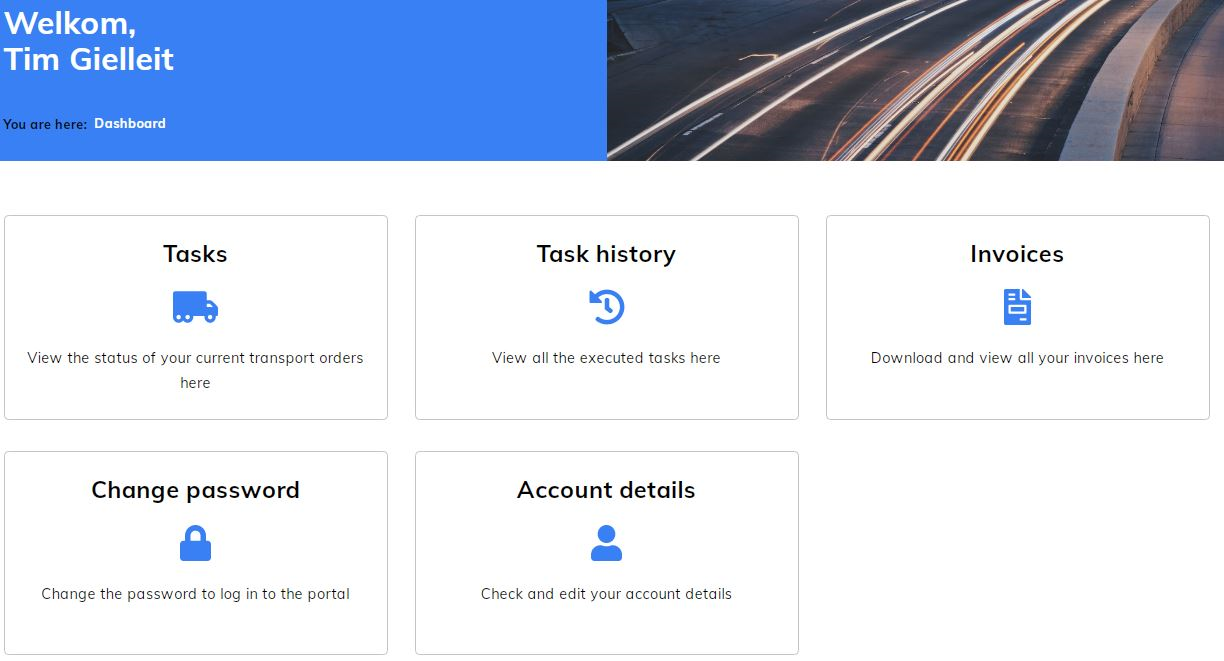
Orders:
These are your orders communicated to us, which are stored here until a number of days after delivery.
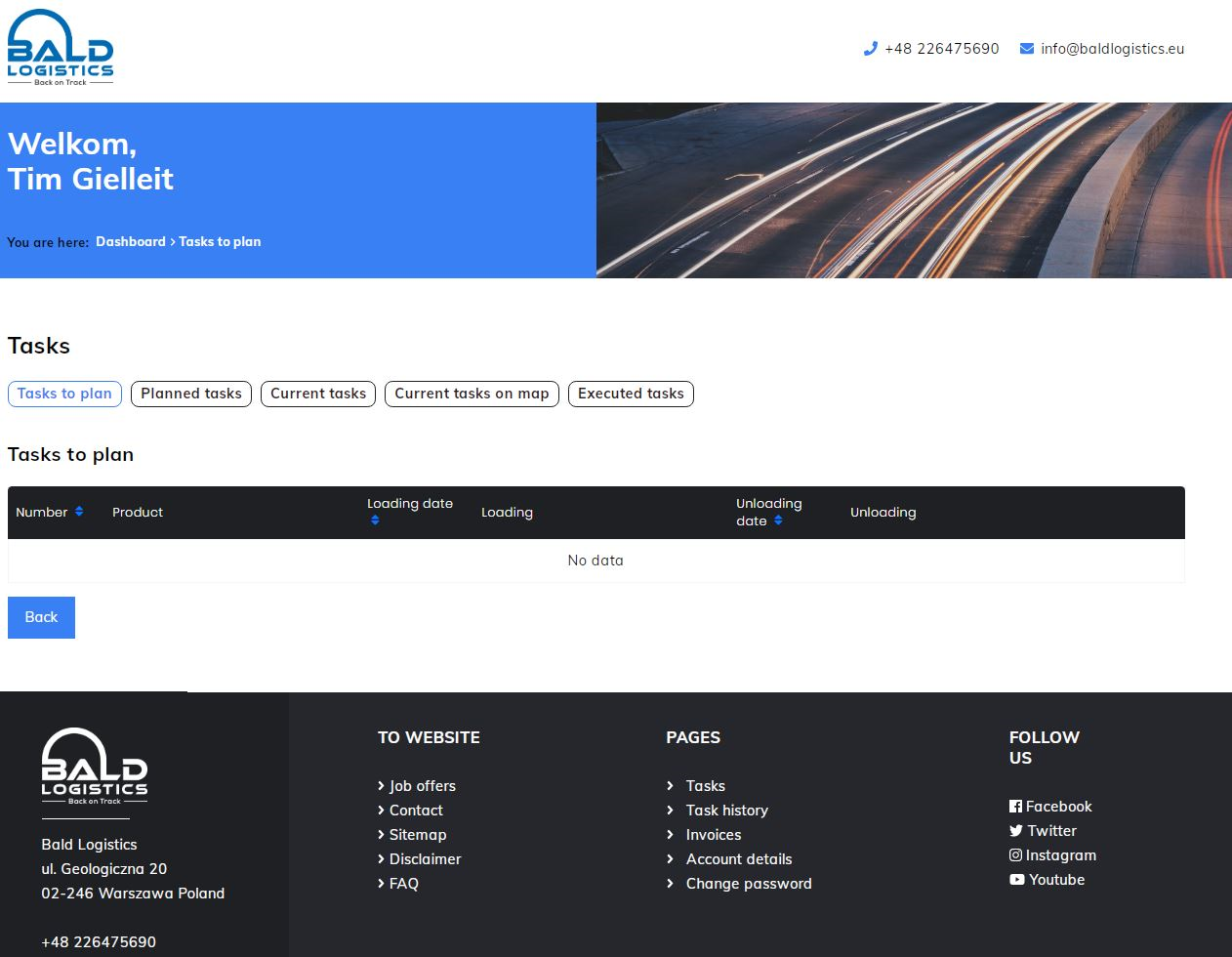
The options are:
- Orders to be planned: if your order is shown here, the registration number of the truck is not yet known
- Planned orders: if your order is shown here, the registration number and the (planned) loading/unloading times are known
- Current orders: if your order is shown here, the truck is on the road
- Current orders on map: once your order becomes a current order, it is also shown on the map (see below)
- Completed orders: if your order is shown here, the order has been completed and the details are known (see below)
Current orders on the map
This map gives a live view of the location of the trucks containing your orders. You can view the location of a truck as soon as it has been scheduled.
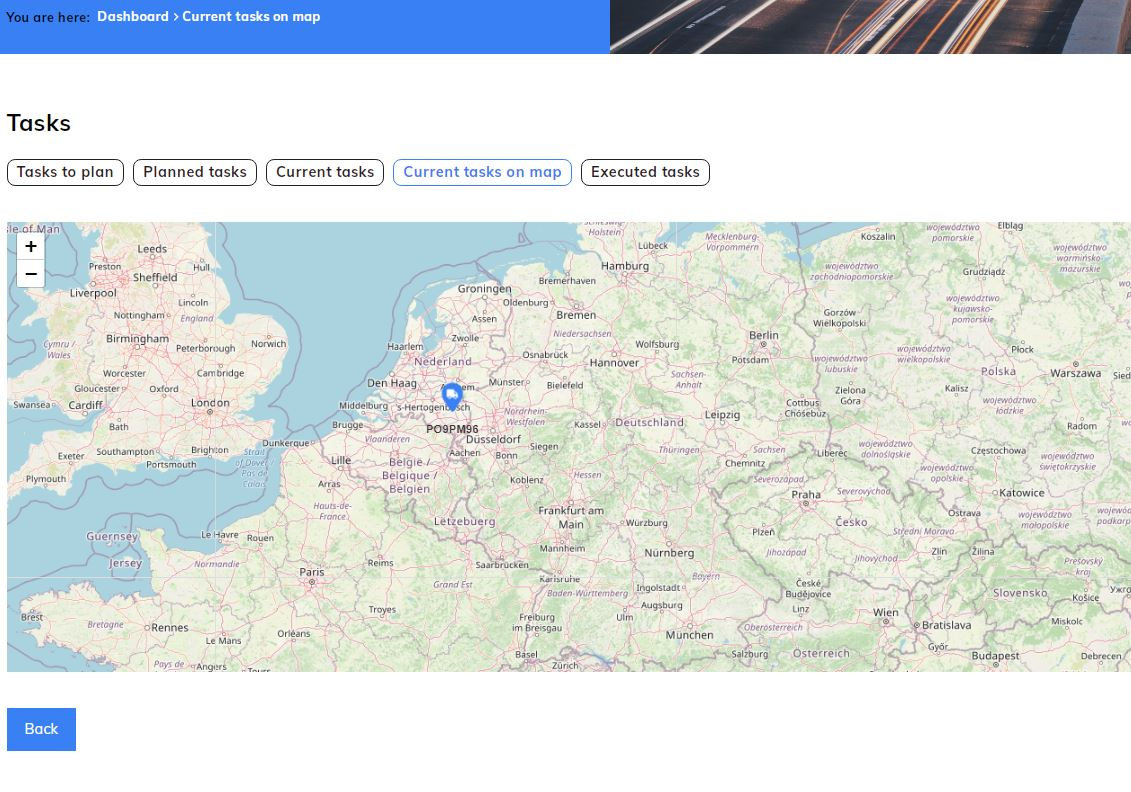
Order details
When there is an order in one of the options of the “Orders” programme, you will see the details of the order under “details”. Here are the details of a completed order. Within 5 minutes of delivery, the documents (CMR and weigh ticket) are available for viewing or downloading
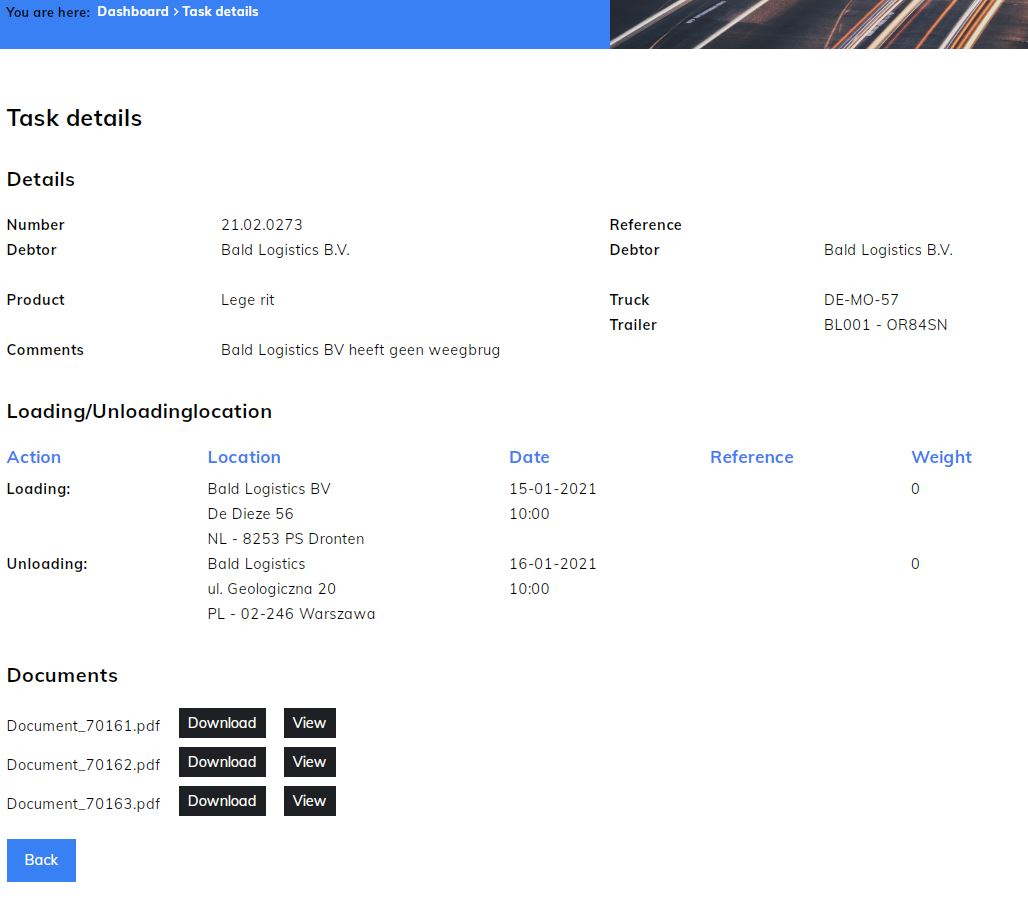
Loading photos
As an extra service, our drivers nowadays take 2 photos after loading. One photo of the load and a detailed photo of the product. As soon as the truck has been loaded, the photos become available in the order details. This allows you to immediately see the quality of the load upon loading.


Order history:
Here you will find all orders completed for you in the past. When searching for an order, fill in the appropriate time period under Period. When searching for a specific order and you have our order number, fill it in under Number. In 2021, our order numbers start with 21. Once you have found your order, the details of the order can be opened under Details.
Invoices:
Here you will find the invoices already sent to you. Just like Order history, you can once again fill in the period under Period and our order number under Number. Then click search to view all invoices in the period of your choice. As shown below, you can download the invoice as csv/pdf/xml.
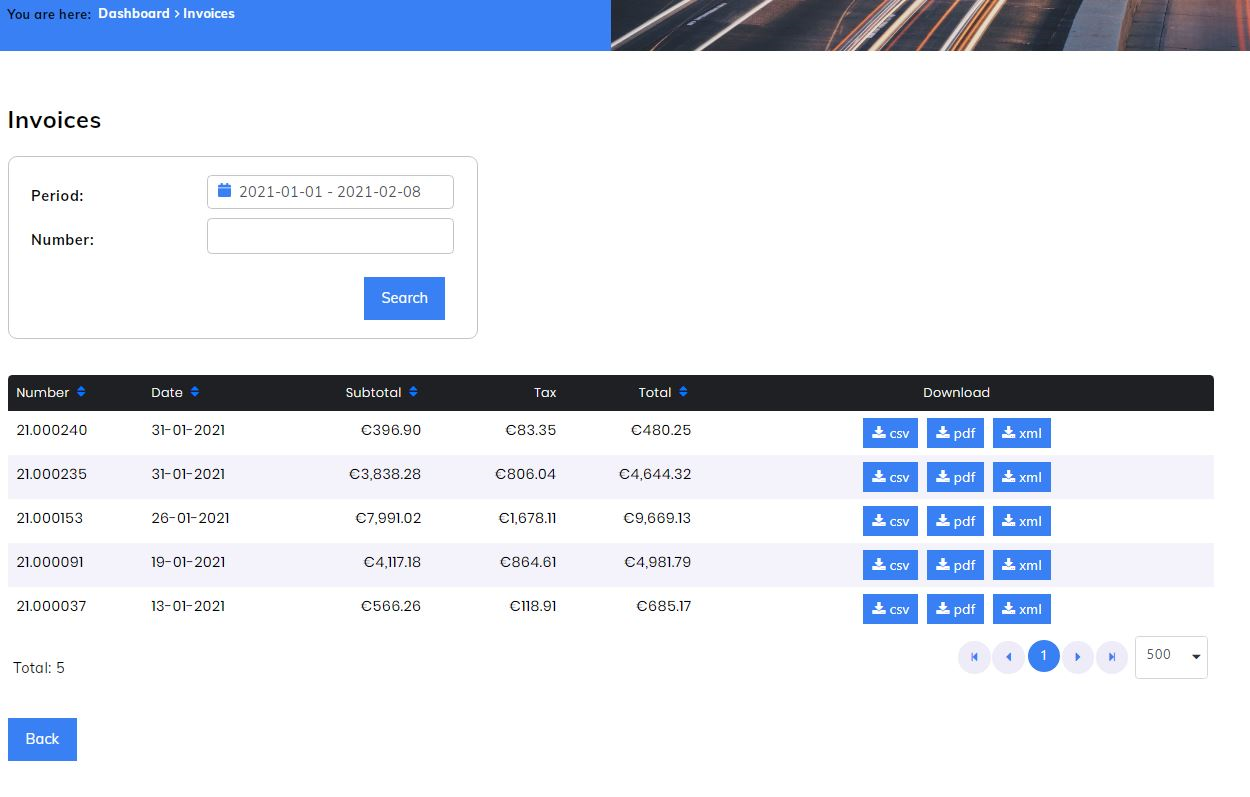
Change password:
Your password can be changed here. If you have forgotten your password, you also have the option to click on Reset Password on our portal home page or to send us an email, so that we can reset your password
Account details:
Here you will find your company information as registered in our system. Should anything be incorrect or incomplete, please let us know so that we can update it.